If you ever notice that a work shift is not showing up on the calendar correctly, there could be several reasons for this.
Your User Time Zone is set wrong.
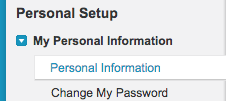
- Click on your name in the top right.
- Choose Setup.
- Click on “My Personal Information” and then “Personal Information” on the left.
- Confirm your User Time Zone is the same as the time zone setting on your computer. If it is not, then click Edit, correct this, save, and visit the calendar again to confirm this fixed the problem.
Work Shifts Were Created by People in Different Time Zones
WARNING – To avoid potential issues, it is generally best practice to have 1 person in your organization responsible for creating and modifying all work shifts. If you are creating or editing a work shift for a user who is in the EST time zone, and you are also in the EST time zone, then you simply need to enter the details in EST. However, if you are creating or editing a work shift for a provider who will work 8am to 5pm Mon-Fri in PST, and you are in EST, then you will enter the workshift in as 5am to 2pm Mon-Fri, which is EST, and SUMO will render it for the PST user as 8am-5pm PST. For international customers, if you are creating or editing a work shift for a provider in IST who works 8am to 5pm Mon-Fri, and you are in PST, then you must enter the information in as 6:30pm to 3:30am Sun-Thurs, and SUMO will render the work shift on the calendar for the IST user as 8am to 5pm Mon-Fri. You may Google “Time Zone Converter” for help with these conversions.
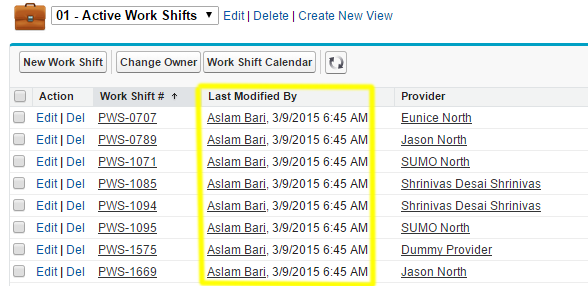
If different people in different time zones create and edit work shifts, this can cause problems in displaying the appointments properly. The best way to resolve this is to click on the Work Shifts tab, look at the last modified field, and make sure that every work shift has been last modified by the same user. If this is not the case, then you have to open and save the work shifts with the same user. It is recommended that you decide who should be responsible for this and have that user perform this action now and on-going.
I don’t see “Last Modified By” on my “Active Work Shifts” list view
- On the far right of the tabs, click on +
- Find “Work Shifts” (not Work Shift Calendar) and click on it.
- Choose the “Active Work Shifts” list view.
- Click EDIT to the right of it.
- Under “Available Fields” find “Last Modified By” and click the right arrow.
- Click Save and you should now see the “Last Modified By” column.
- Confirm all of the Work Shifts have been created by the same user. If not, then you have to open and save the work shifts with the same user. It is recommended that you decide who should be responsible for this and have that user perform this action now and on-going.
