On the Login/Registration Page of the Self-Scheduling Site, users are getting this when trying to register.

AND/OR the SUMO Self-Scheduling Site / Customer Portal Administrator is receiving this email:
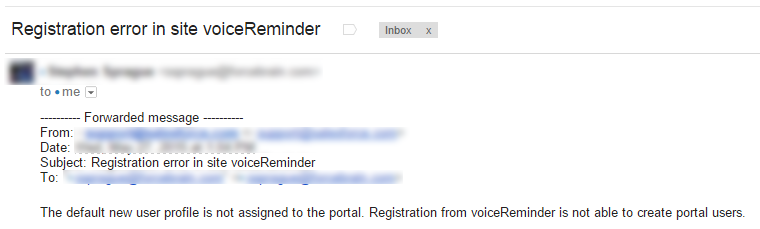
Troubleshooting Tips
1. Confirm your SUMO/Salesforce Org has “Authenticated Website” licenses.

- Login to SUMO, click on your name in top right, and click on Setup
- Under Administration Setup click on Company Profile > Company Information
- Confirm you have the “Authenticated Website” licenses as you see in the screenshot above.
2. Confirm all of the “Authenticated Website” licenses are not used.

- If all of the Authenticated Website licenses are used, then you would get this error.
- You may a) purchase more licenses, or b) inactive some licenses to free them up.
- To free up a license under “Administration Setup” click on Manager Users > Users
- Click EDIT next to a user with Profile = “Authenticated Website” and uncheck the “Active” checkbox.
3. Make sure the “Default New User License” is set to “Authenticated Website”.
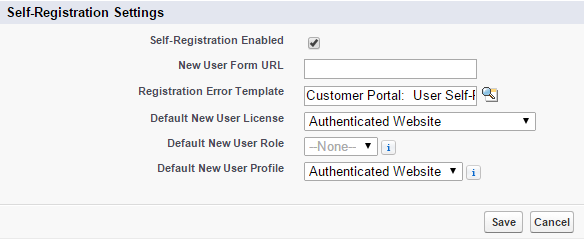
- Login to SUMO, click on your name in top right, and click on Setup
- Click on Customize > Customer Portal > Settings
- Click EDIT next to your Customer Portal
- Scroll down to the Self-Registration Settings and confirm the “Default New User License” is to “Authenticated Website”
4. On the Customer Portal, make sure the “Assigned Profiles” includes the “Authenticated Website” profile.

- Login to SUMO, click on your name in top right, and click on Setup
- Click on Customize > Customer Portal > Settings
- Click the name of your Customer Portal (not Edit).
- Scroll down to the Assigned Profiles section and look for “Authenticated Website” profile. If you do not see it listed, then click on the Edit Profiles button and check the box to the right of it to activate it for this Customer Portal..
