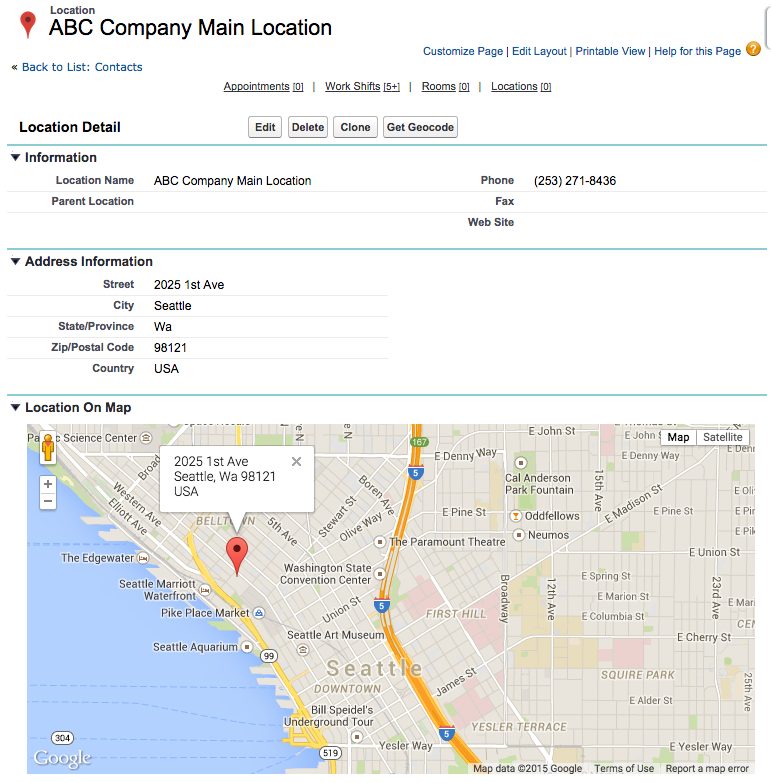About Locations
- Locations are places that Providers can be scheduled into. For example, a location may be a hospital, an office, spa, court house, etc.
- SUMO can have an unlimited number of nested locations and rooms.
- In order to schedule into a location, the location must first exist within SUMO. This means you must either enter all locations into SUMO manually or import them.
View a Location
Click to enlarge.
- Look at the tab menu and click on the “+” on the far right, and then click on “Locations”.
- Click on the location.
Create New Locations
- You can either look at the tab menu and click on the “+” on the far right, and then click on “Locations” and then click on “New” button.
- Or on Calendar tab or the left nav bar, click on the “SUMO Quick Create” button and then choose “New Location”.
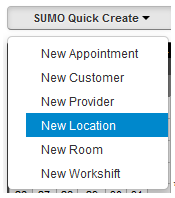
Complete the Location detail information and click SAVE.
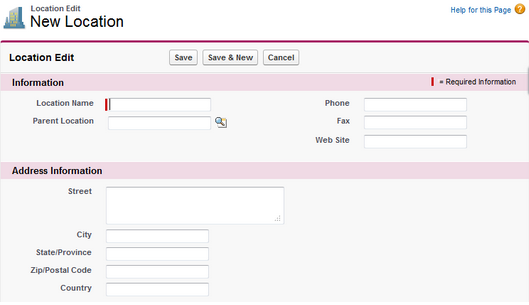
NESTED LOCATIONS – If you would like to create nested locations, you may do this using the Parent Location field. For example, if you are a University, you may create a location named “West Campus” and a location named “East Campus”. Then you may create a location named “West Building A” and a location named “West Building B”, and on each of these 2 locations you will populate the Parent Location field with “West Campus”. You may then create rooms under each of the building locations. This hierarchy would be:
- West Campus
- West Building A
- Room 1
- Room 2
- West Building B
- Room 1
- Room 2
- West Building A
…and repeated for the East Campus.
Edit a Location
You may edit a location record by searching for the location and clicking edit.
Inactivate a Location
When you inactivate a location you may no longer schedule appointments into this location. No data will be deleted by inactivating a location.
If you would like to inactivate a Location, then you must take the following steps:
- Search SUMO for the location.
- Edit the location, and uncheck the checkbox “Is Active”.
Delete a Location
WARNING: It is not recommended that you delete a location. Locations have related rooms, work shifts, and appointments, which may also get deleted.
To delete a location record, search for the location and click delete.