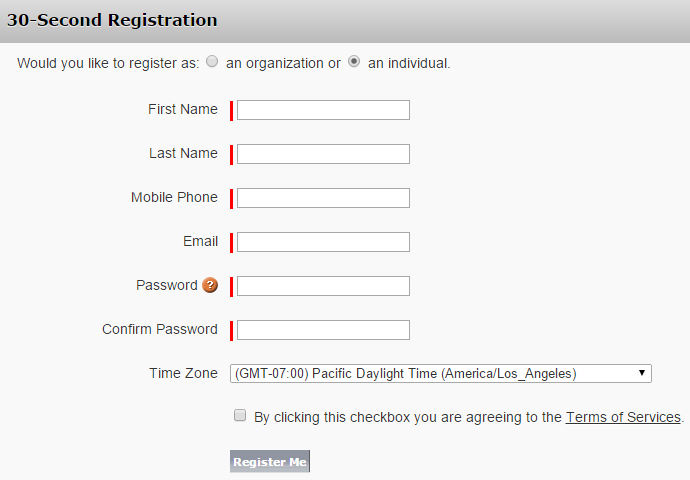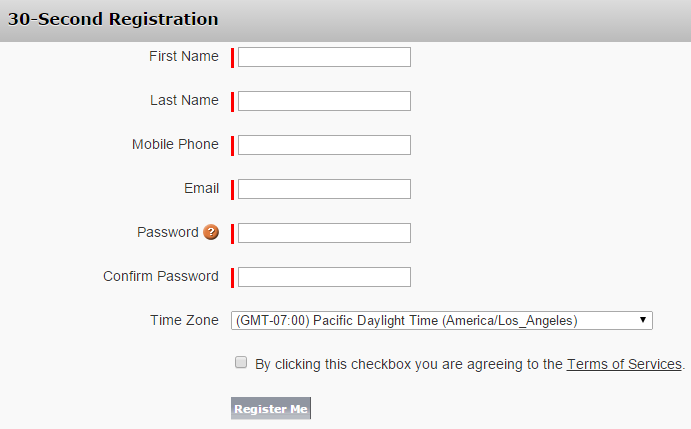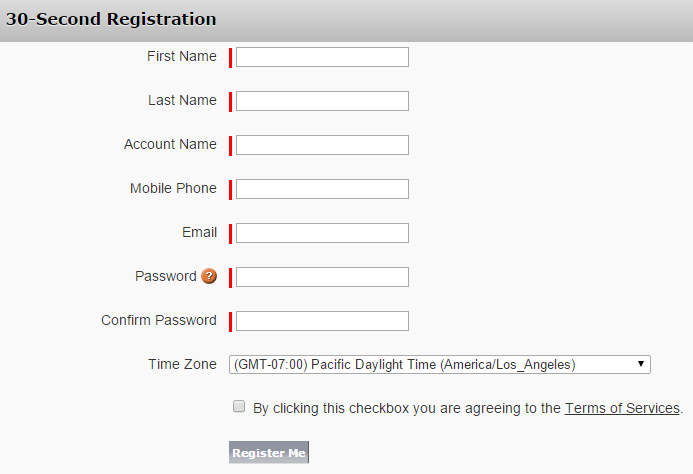What is a SUMO Person Account?
That is explained here.
Where are the Person Account Settings for the Online Scheduling Site?
- On the far right of the tab menu at the top, click on +.
- Find “SUMO Admin Settings” and click on it.
- On the “General Settings” tab, look for the section title “Person Account Settings” as shown in the screenshot below.
- Look for the following two settings that are highlighted.
How do these settings work?
1. Enable Customer One-to-One Model for Frontend
This setting controls the Login/Registration page on the Online Scheduling Site. There are basically three options. You may select either of these options or you may select both options:
- SUMO Person Account
- Std. Business Account.
The following screenshots are the three different ways this page will be displayed, depending on the option you choose.
2. Default Customer One-to-One Model for Frontend
Basically if you choose BOTH of the options in the field above (Enable customer One-to-One Model for Frontend), then you must choose which one you would like to be default selected when a user hits the Login/Registration page. There are two options:
- SUMO Person Account (will default select “an individual”).
- Std. Business Account (will default select “an organization”).