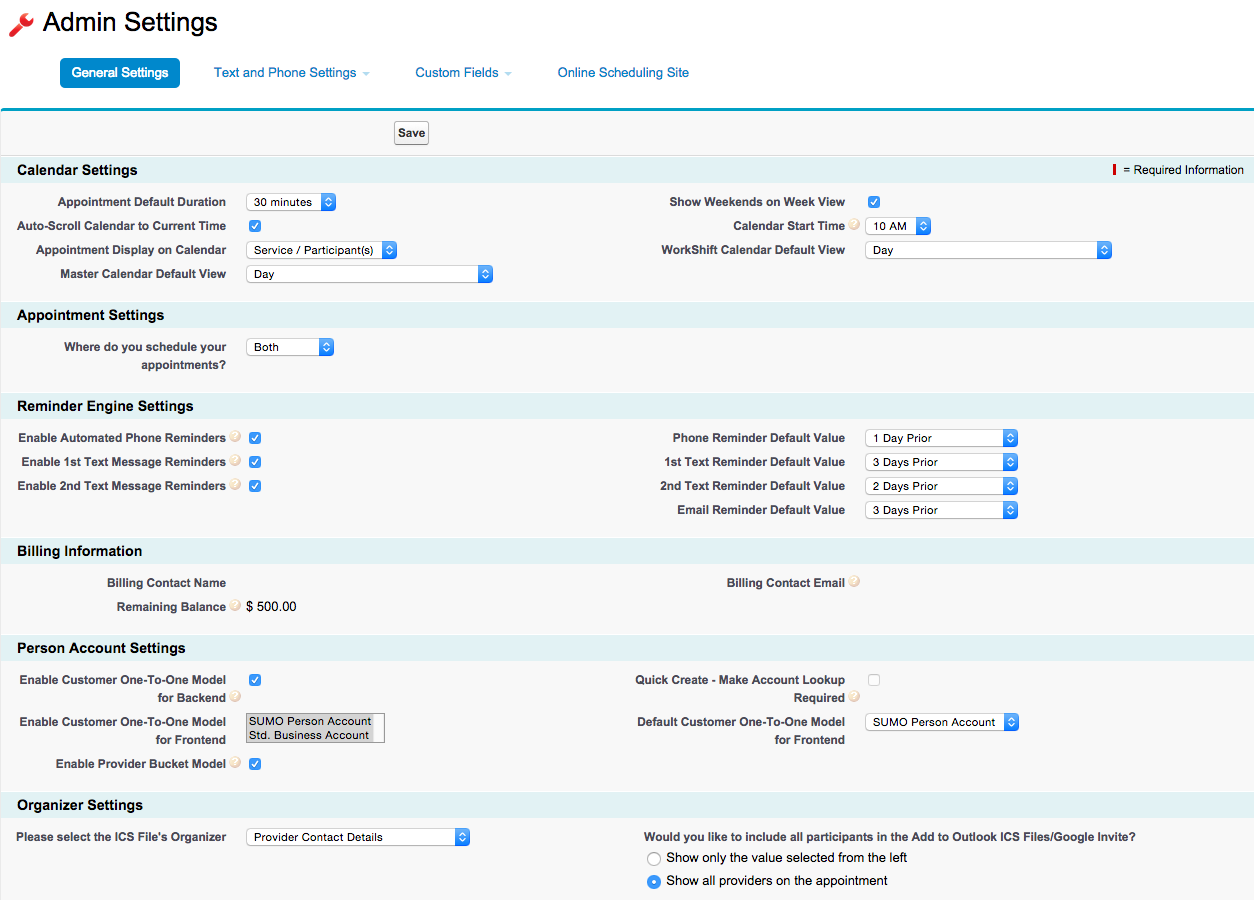Where are SUMO Admin Settings?
- When logged into SUMO Desktop, on the right side of the tabbed navigation bar at the top, click on the + (All Tabs).
- Find “SUMO Admin Settings” in the list and click on it.
- The following 5 general settings are available.
NOTE: You must be a SUMO Administrator to access SUMO Admin Settings.
General SettingsText & Phone SettingsCustom FieldsOnline Scheduling Site
Click to enlarge.
| Event Default Duration | You should set this to the smallest meeting duration that you hold. If set to 15 minutes, then the calendar will break an hour into four 15-minute blocks. Feel free to change it, save, and take a look at the calendar to see the different. |
| Show Weekends | This will simply turn on Saturday and Sundays on the calendar view. If you do not hold weekend appointments, then uncheck this box. |
| Default Color | This is the default color for appointments. This color is overridden by the default color on each service type. |
| Enable Text Messages | If you plan on sending text message reminders to your customers, to reduce no-shows, this box must be checked.To disable the option to send text messages, simply uncheck this box. This will gray out the feature on the New Appointment page.NOTE: Additional steps must be taken to enable this feature. Please discuss with your SUMO Support Team. |
| Enable Voice Messages | If you plan on sending text message reminders to your customers, to reduce no-shows, this box must be checked.To disable the option to send voice reminders, simply uncheck this box. This will gray out the feature on the New Appointment page.NOTE: Additional steps must be taken to enable this feature. Please discuss with your SUMO Support Team. |
These details are located on the article “Setup Text & Phone Settings“.
Go here for this.
Go here for this.