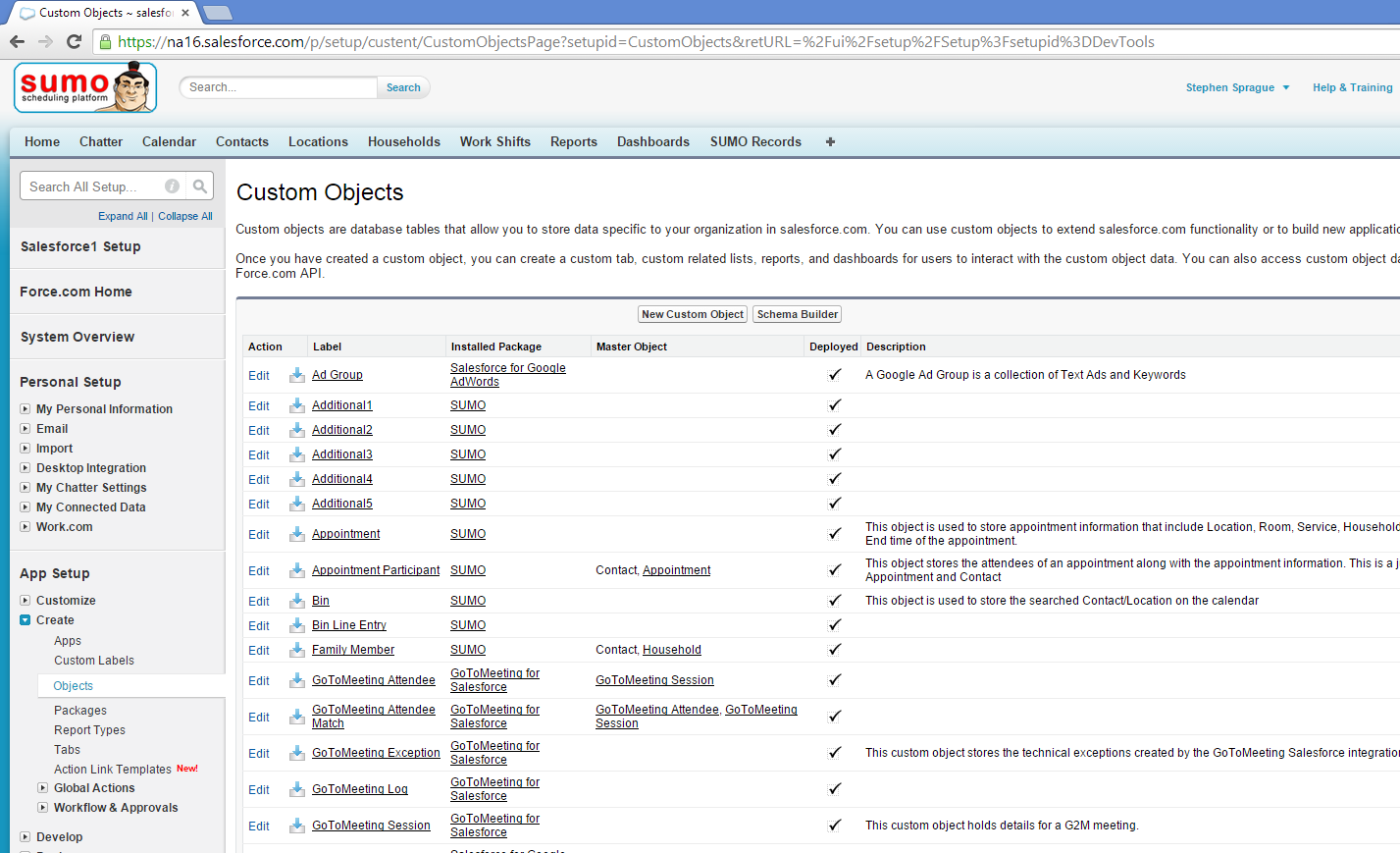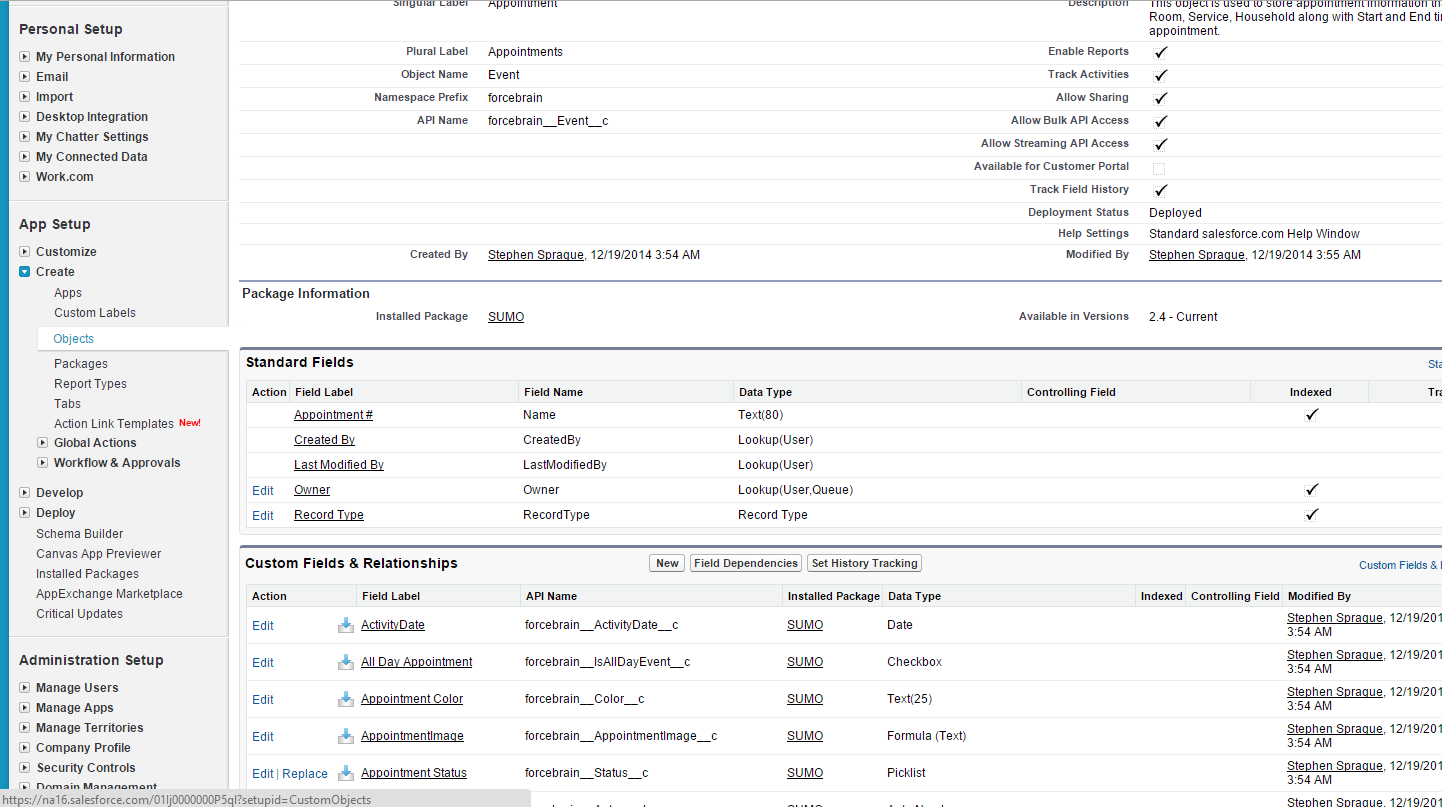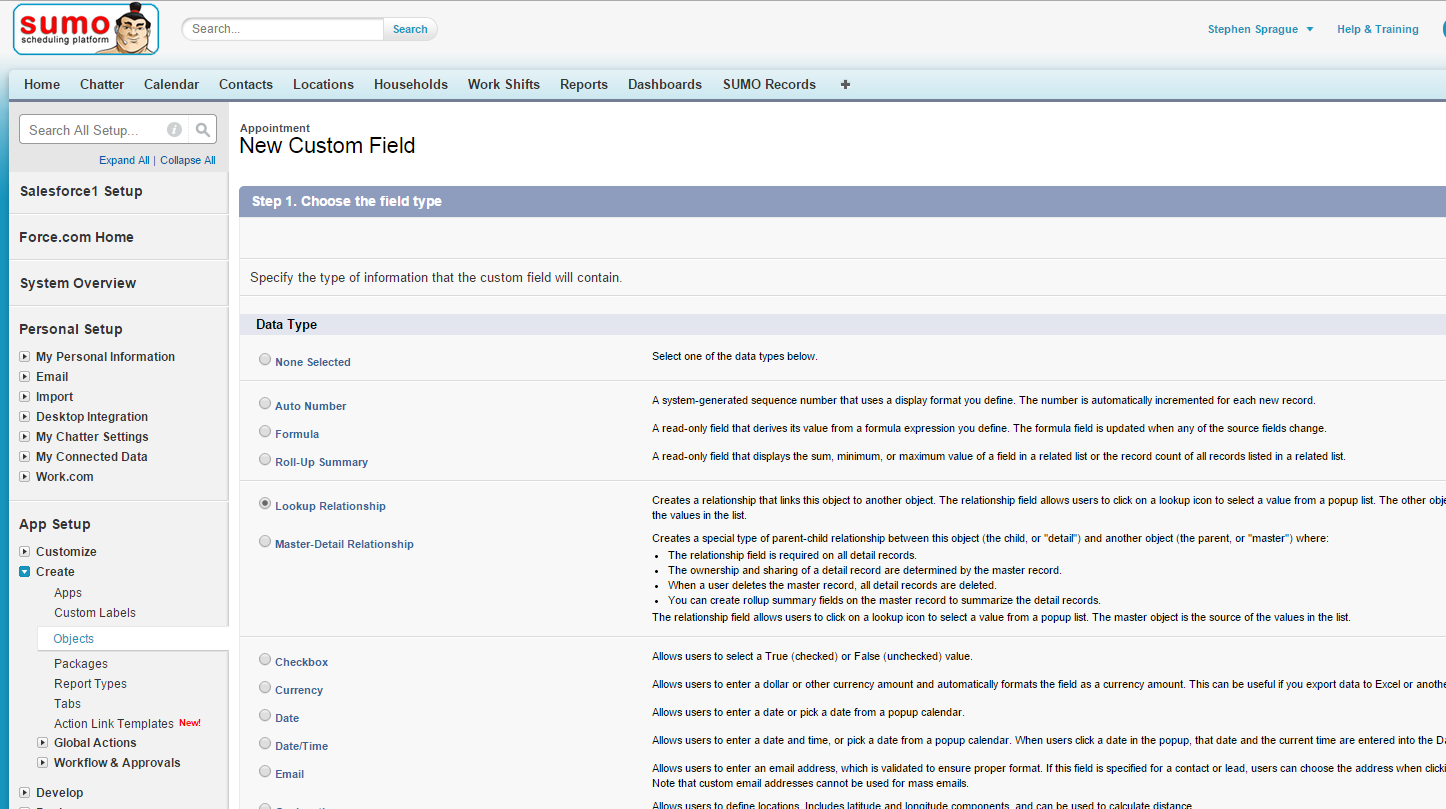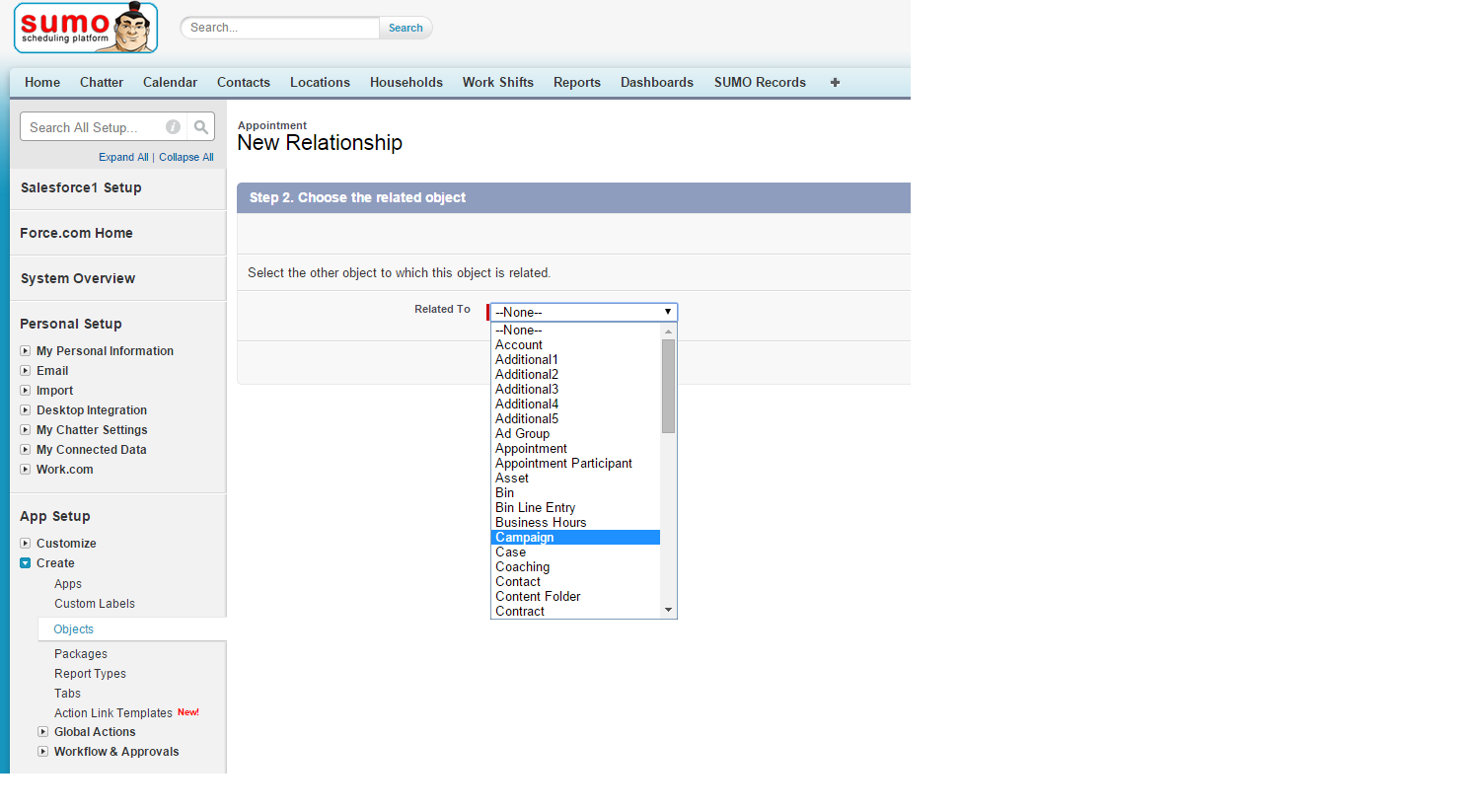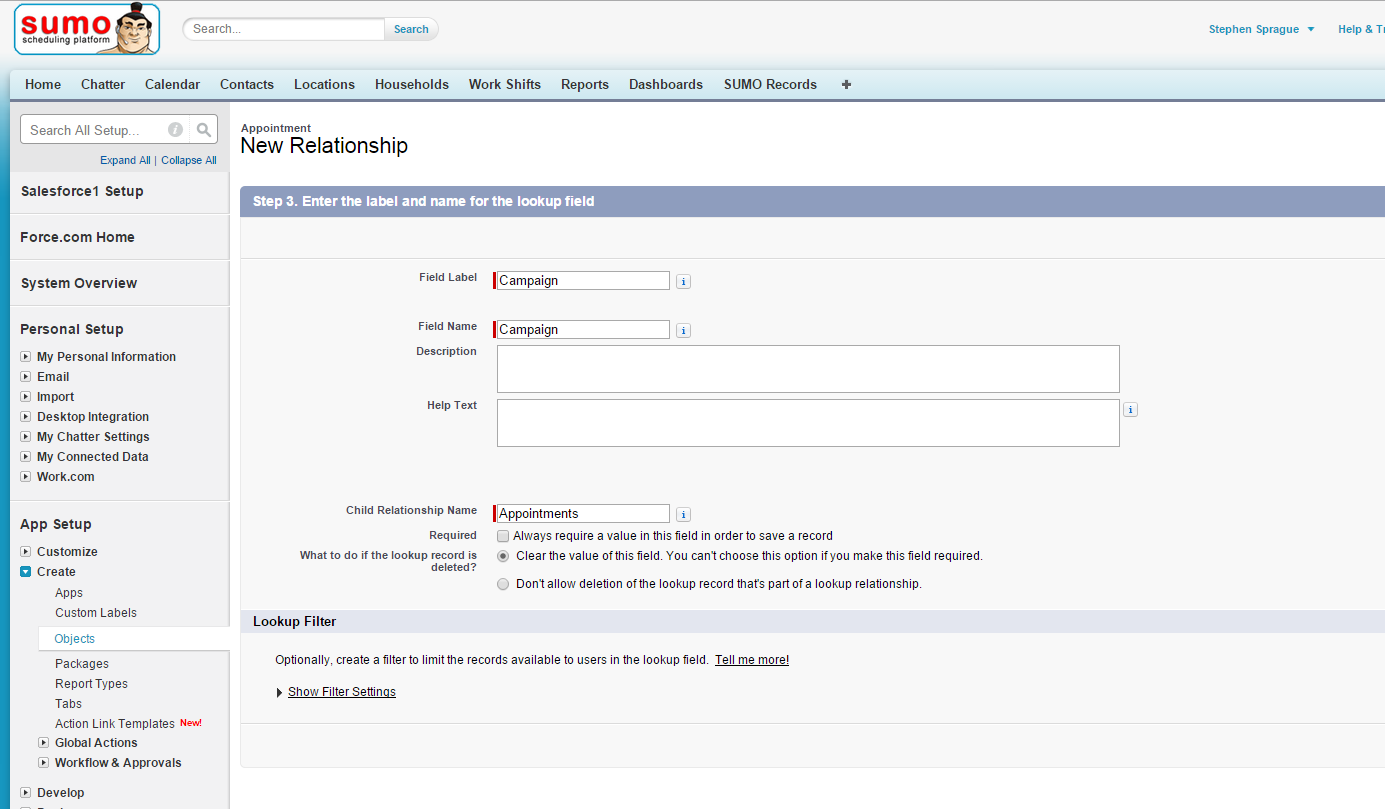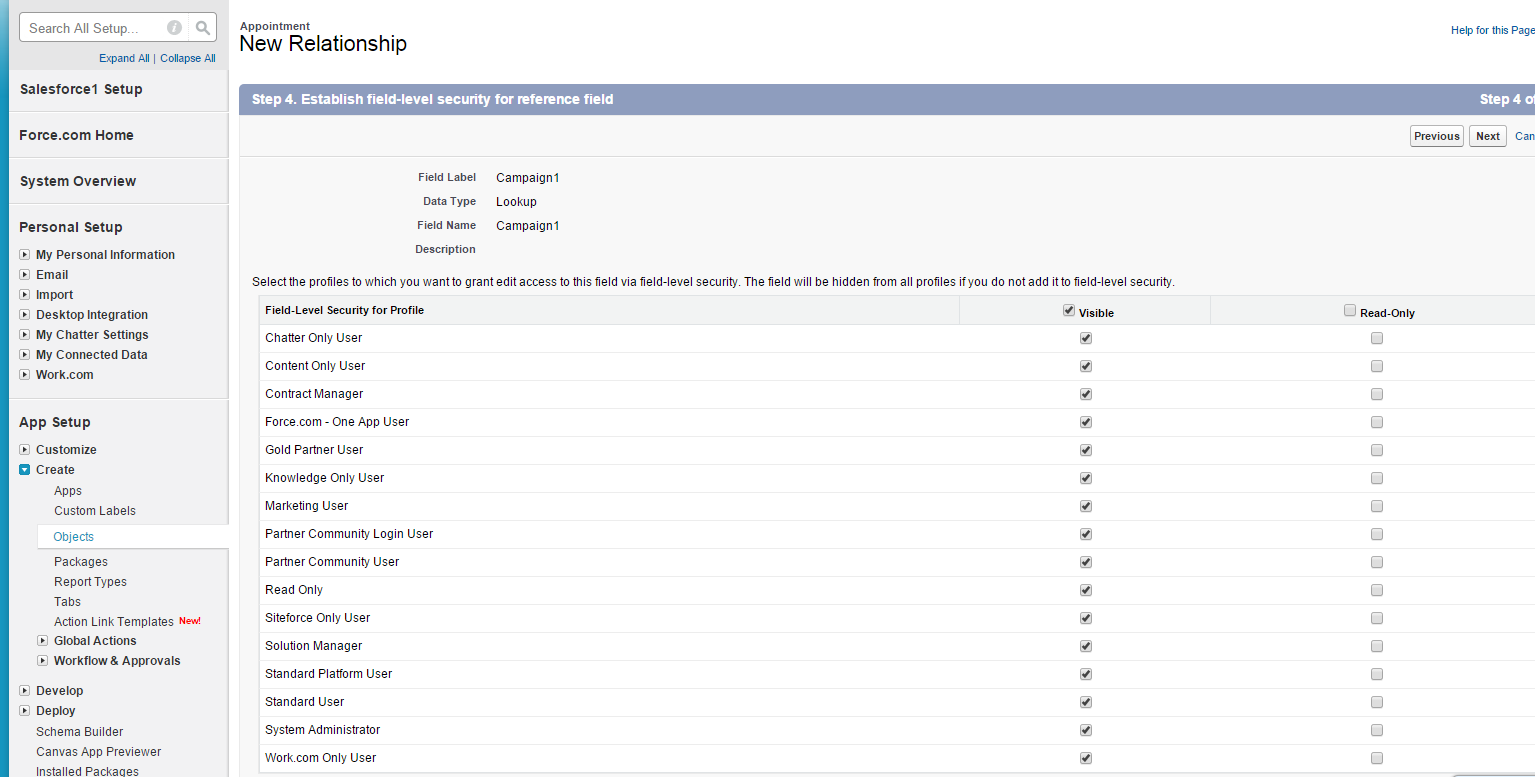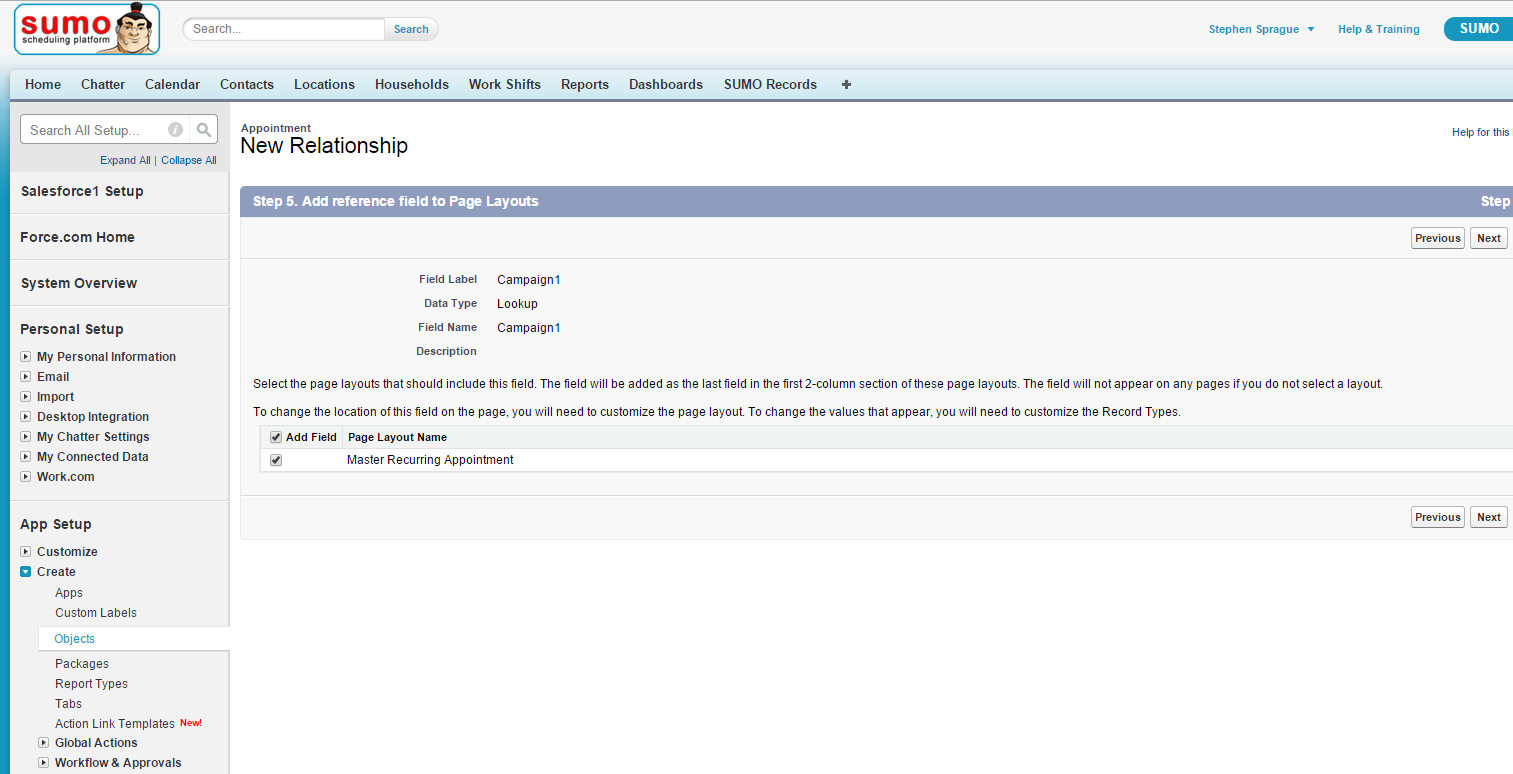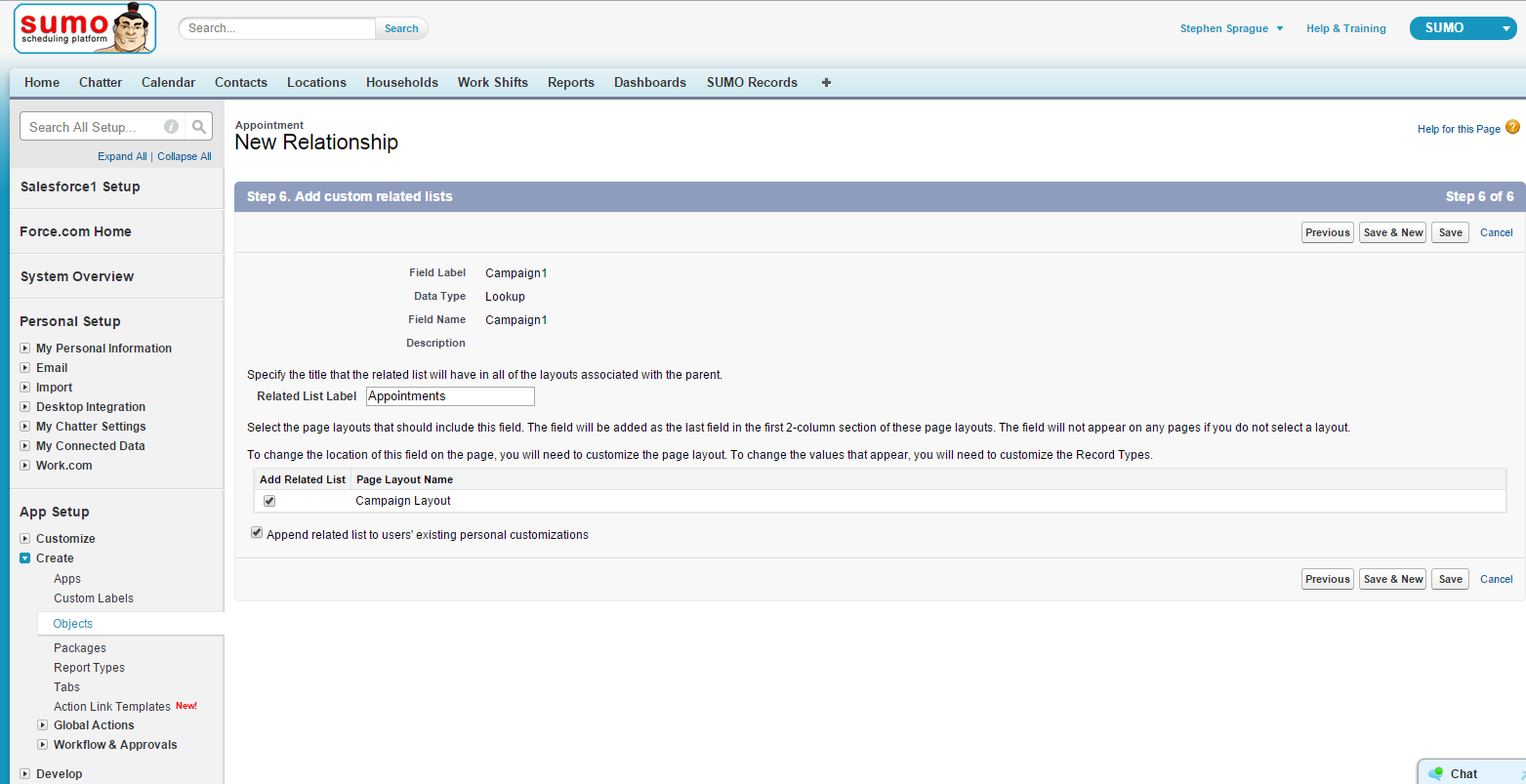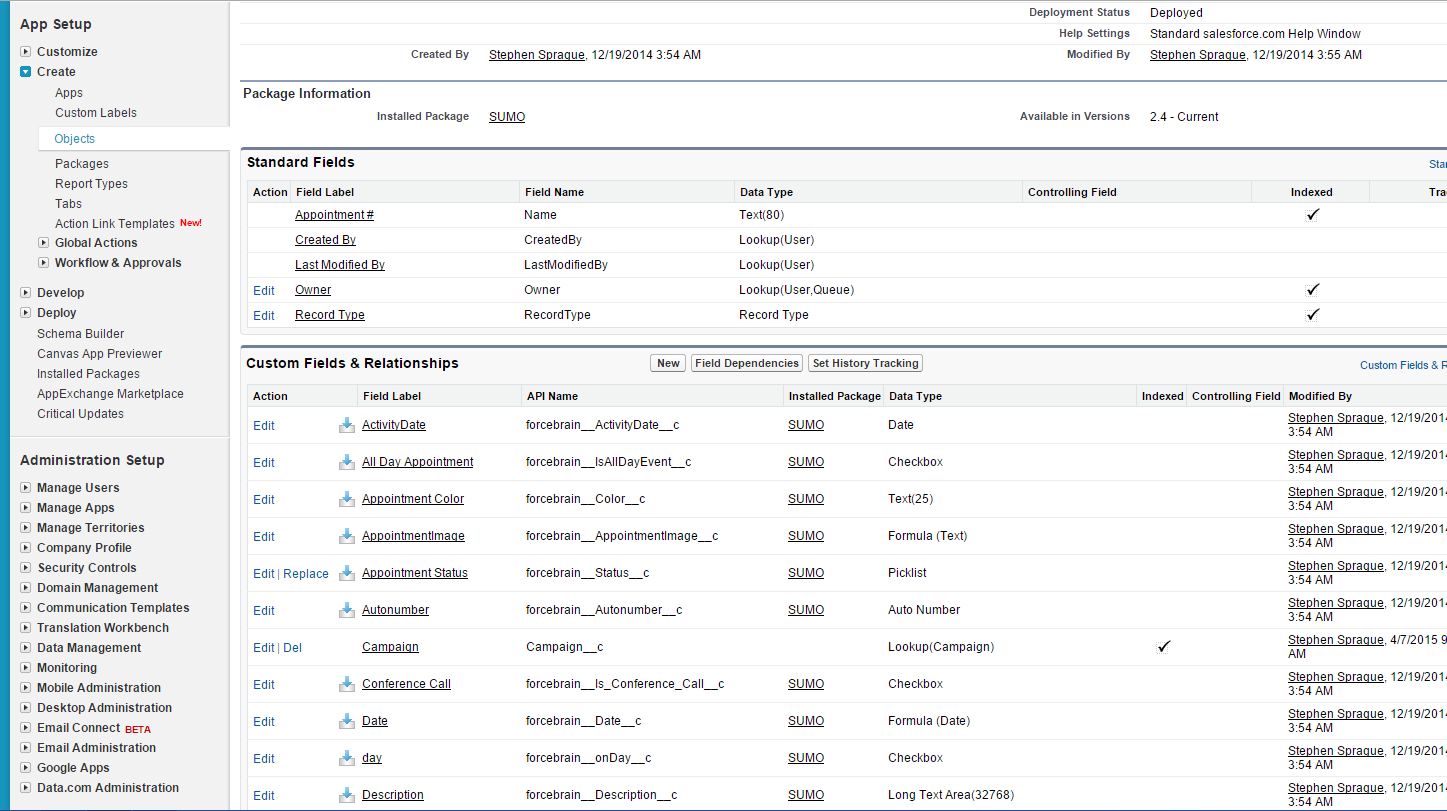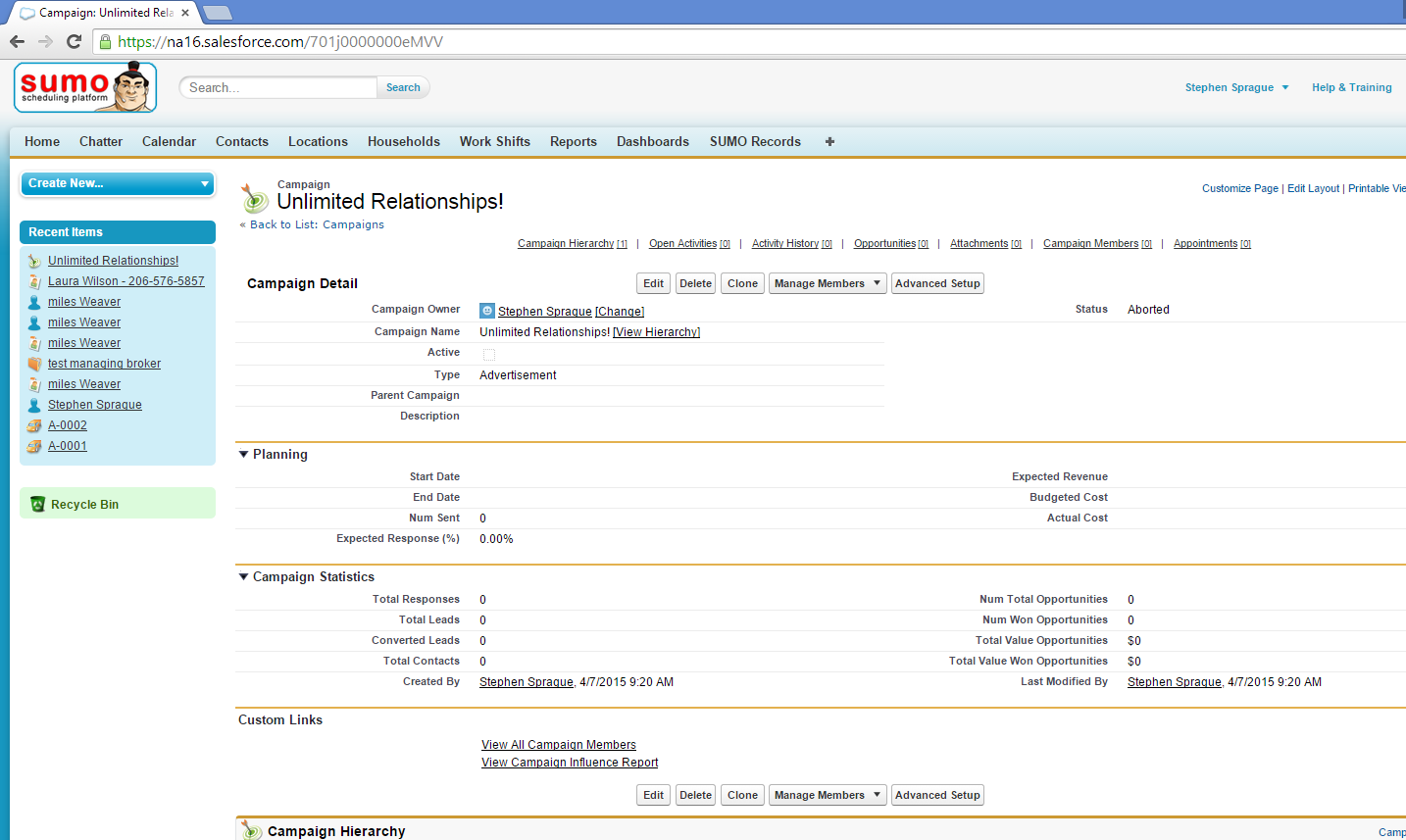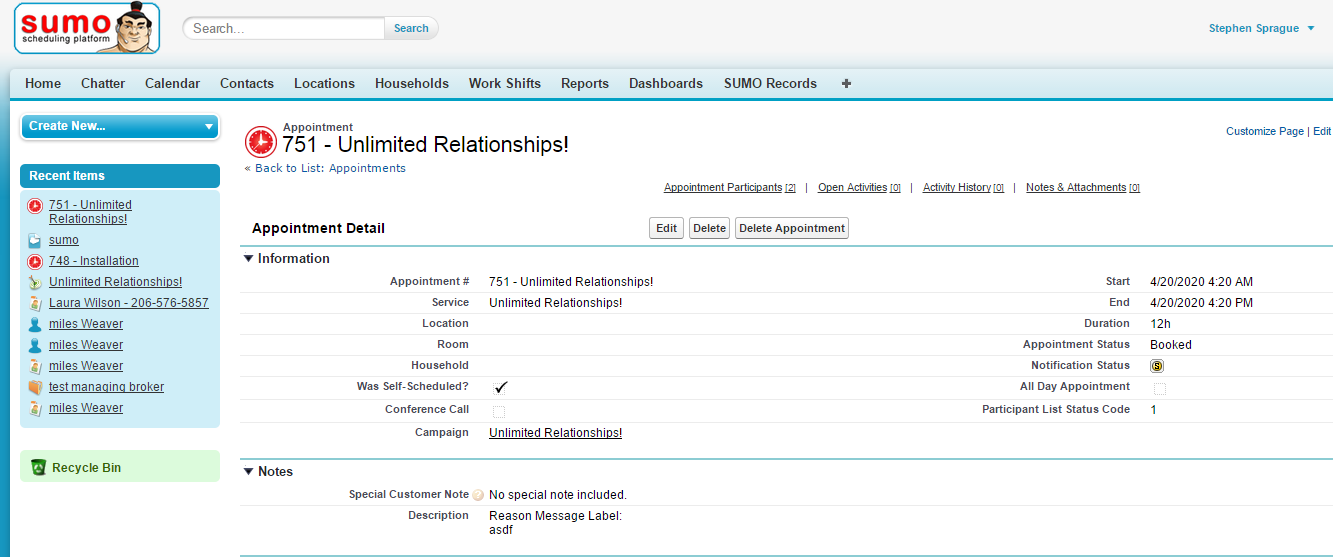About
SUMO can dynamically relate any Self-Scheduled appointment to almost any object. For example:
- Mass emailing from a campaign and having self-scheduled appointments related to the campaign.
- Self-scheduling an appointment and having it related to a case.
- Self-scheduling an appointment and having it related to a custom object.
The Setup
In order for this functionality to work you will have to first create a lookup field on the Appointment object. In this example we’ll relate campaigns!
Navigate to Setup -> Build -> Create -> Objects || Then click on Appointments.
Now that the field has been created you will need to get the API name of the field. In this example the API name is Campaign__c .
Obj1Fid
In order for us to relate an Appointment to another record during the Self-Scheduling process we need to tell the Self-Scheduling process what we want to relate it to. One of the items we need to provide is that field API name. We will “pass in” the API name by adding a Page Parameter to the end of the Self-Scheduling URL. In this example we would add Obj1Fid as the Page Parameter and Campaign__c as the value.
Obj1Fid=Campaign__c
Obj1Id
The Self-Scheduling process watches for this Page Parameter expecting the Id of the record you want to relate to the Appointment. Campaign. You can get the Id of a record for testing by navigating to it and extracting it from the address bar of your browser. Typically this would be merged in via an Email template. In this example we’ll use the Unlimited Relationships!
Obj1Id=701j0000000eMVV
Usage
Armed with the field API name and the Id of any Campaign you are ready to Self-Schedule an Appointment related to that Campaign. Simply drop in the Obj1Id and Obj1Fid page parameters with their respective values.
You will need to add a ? telling the Self-Scheduling process we want provide some additional information (Page Parameters and their values).
http://24beta2.force.com/voiceReminder/forcebrain__locationDetails?
Add Obj1Fid as the first Page Parameter and the value…
http://24beta2.force.com/voiceReminder/forcebrain__locationDetails?Obj1Fid=Campaign__c
Now we need to add an & in order to add an additional Page Parameter and value…
http://24beta2.force.com/voiceReminder/forcebrain__locationDetails?Obj1Fid=Campaign__c&
Then add the Obj1Id Page Parameter and value…
http://24beta2.force.com/voiceReminder/forcebrain__locationDetails?Obj1Fid=Campaign__c&Obj1Id=701j0000000eMVV
Great! Now let’s test!
It Works!