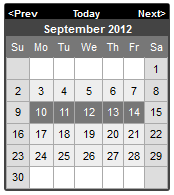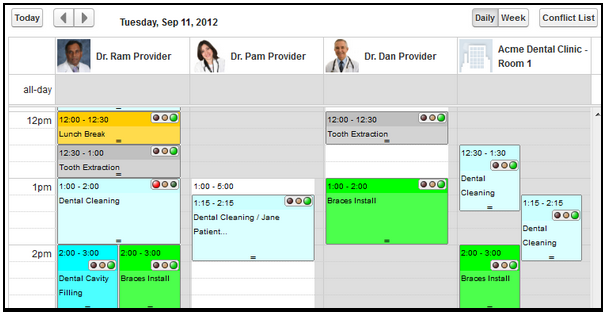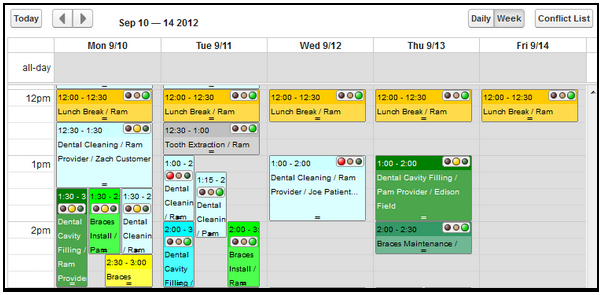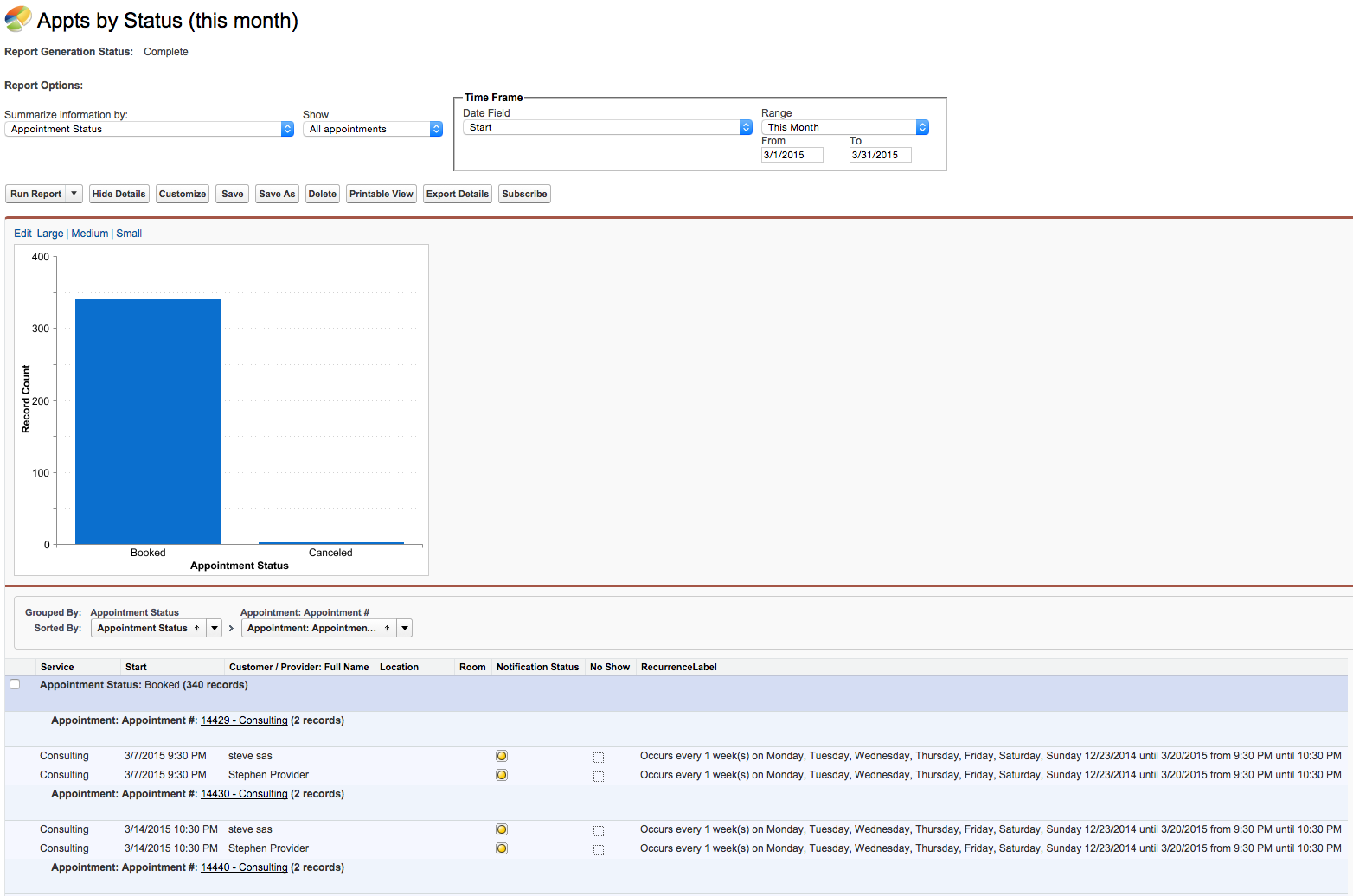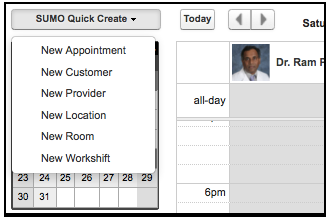SUMO includes a powerful yet intuitive drag & drop calendar, which individuals or schedulers may use to view openings across multiple providers and rooms.
The Mini-Calendar
The Mini-Calendar is used to select weeks or days that you would like the full calendar to jump to. Use the Mini-Calendar to choose days or weeks to navigate the full calendar forward and backwards.
Day View
For teams who work closely together, Day View is the most popular calendar view as it provides a side-by-side view of multiple calendars, making it easy to find openings and schedule, reschedule, swap, or cancel appointments.
Week View
Individuals enjoy using Week View to quickly view appointments for the week. While Week View may display multiple provider’s calendars, too many providers can clutter the interface. Therefore, Week View is best viewed for 1-3 providers max.
Where’s Month View?
SUMO is typically adopted by teams of 10 or more people. Imagine 10 people, each with 8 appointments a day, this would display 80 appointments a day. Now multiply that by 30 days and we’re talking 2,400 appointments on a month view! It’s just not very practical. Alternatively, you can use Reports, such as the “Appts by Status (this month)” report.
Click to enlarge.
Quick-Create
SUMO Quick-Create is location on the left navigation bar on the Calendar Tab, and is used to quickly create new records.