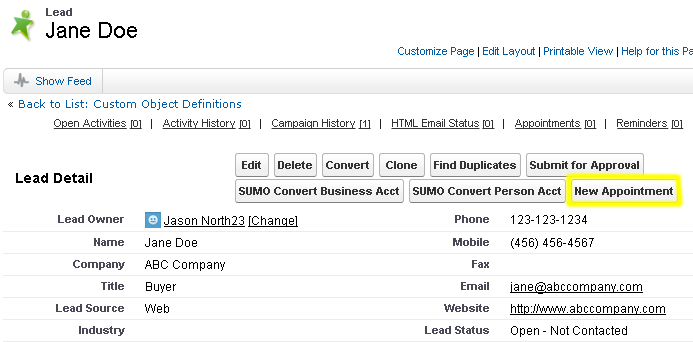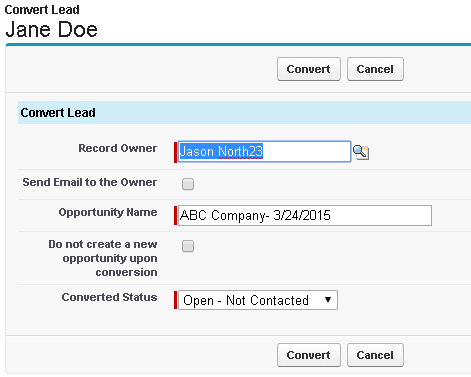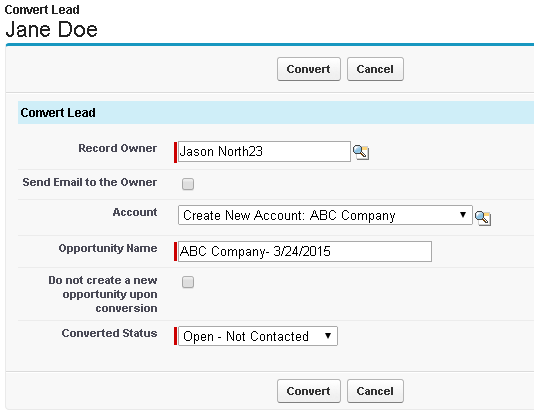About Leads (by salesforce.com)
You may learn how to manage leads on this salesforce.com help page. NOTE: Each user that would like to use “Leads” with SUMO, must have a salesforce.com “Sales Cloud” license.
Scheduling a Lead from the Lead Detail
- Click on the Lead tab and click on a lead.
- Click the “New Appointment” button on the lead detail / page layout.
- You should now be on the New Appointment page.
- The participants list on the right may already include the lead and the current logged in provider.
- Schedule your appointment.
- You may now see the booked appointment in two places:
- When you return to the lead page layout, you should see the appointment scheduled under the Appointments related list.
- If you go to the Calendar for the provider scheduled with the lead, you should see the appointment on their calendar.
Scheduling a Lead from the Calendar
- Click on the Calendar tab.
- Create a New Appointment.
- Search for the lead in the “Add a Participant” field on the right and add the lead as a participant.
- Add any additional participants, such as the provider.
- Schedule your appointment.
- You may now see the booked appointment in two places:
- When you return to the lead page layout, you should see the appointment scheduled under the Appointments related list.
- If you go to the Calendar for the provider scheduled with the lead, you should see the appointment on their calendar.
Converting a Lead to a SUMO Person Account
First, you may wish to read this article: What are SUMO Person Accounts?
- On a lead detail / page layout, click the “Convert SUMO Person Acct” button.
- Complete the form and click Convert to convert the lead.
- When you do this the lead will be converted into a contact and all related information will be moved to the contact.
Converting a Lead to a SUMO Business Account
- On a lead detail / page layout, click the “Convert SUMO Business Account” button.
- Complete the form and click Convert to convert the lead.
- When you do this the lead will be converted into a Business Account and a Contact and all related information will be moved.