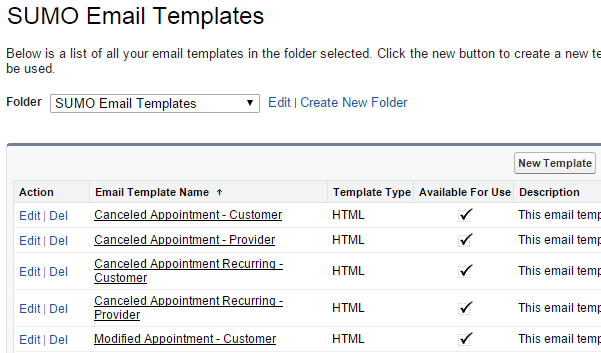About Email Templates
SUMO includes roughly 25 email templates out-of-box. These emails templates are sent to customers and providers to provide them information about an appointment.
Finding SUMO Email Templates
To edit the standard SUMO reminder email templates:
- Login to SUMO as an Administrator.
- Click on your name, and then SETUP.
- Scroll down to the Administration Setup section on the bottom left.
- Click on “Communication Templates”.
- Click on “Email Templates”.
- Choose the folder “SUMO Appointment Templates”.
- Open and edit any of these email templates for your organizational needs.
It should look like this:
Editing Text in Email Templates
You may edit the text in these email templates.
Editing Header & Footer in Email Templates
To replace the header and footer in the email template with your company brand, follow these instructions.
NOTE: If you would like the email signature in the standard email templates to populate fully, you will need to make sure the fields on the user license, such as “Title”, “Phone”, etc… are populated. Learn how to edit a user here to update these fields.
Custom Email Templates
You can create your own email templates to send to customers by clicking on the “New Template” button. Create a New Folder to store these in.
Additional Help Sources
- You may also reference this article on Managing Email Templates.