SUMO does a lot more than scheduling automation, such as Task Management. You can create tasks and relate them to just about any record in the system, including appointments, accounts, contacts, households, and more.
Assign a Task to Yourself
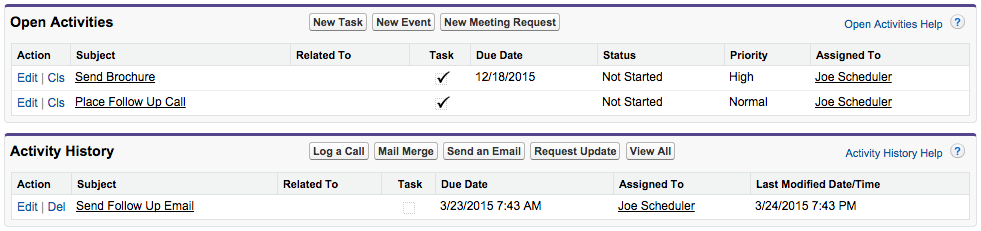
- View any record in the system, including an appointment, account, contact, and more.
- Scroll down the page and look for “Open Activities” and “Activity History”.
- Click on New Task to create a new Task.
Assign the Task
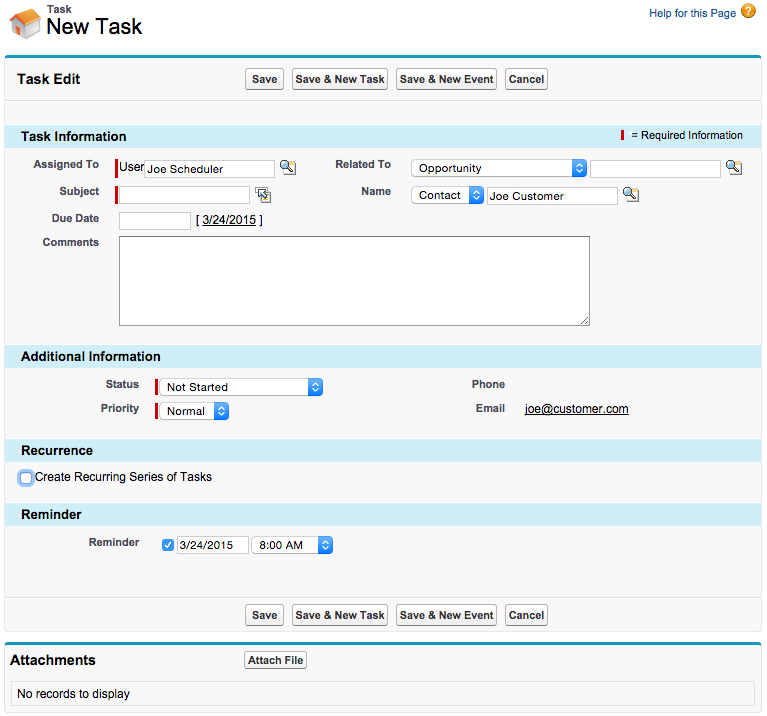
- Use the Assigned To field to assign the task to yourself or another user.
View Your Tasks on the Home Page
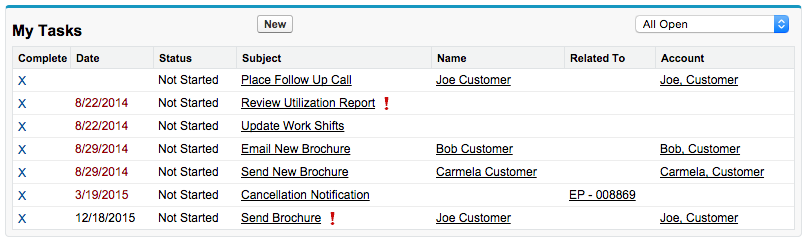
- Click on the Home Page.
- Look for the My Tasks section.
- Use the drop down list on the right side and choose “All Open” to view all tasks.
Create Notes & Add Attachments
You may also create notes and add attachments to appointments, accounts, contacts, and more.
- View any record in the system, including an appointment, account, contact, and more.
- Scroll down the page and look for “Notes & Attachments”.
- Click on New Note to Attach File.

