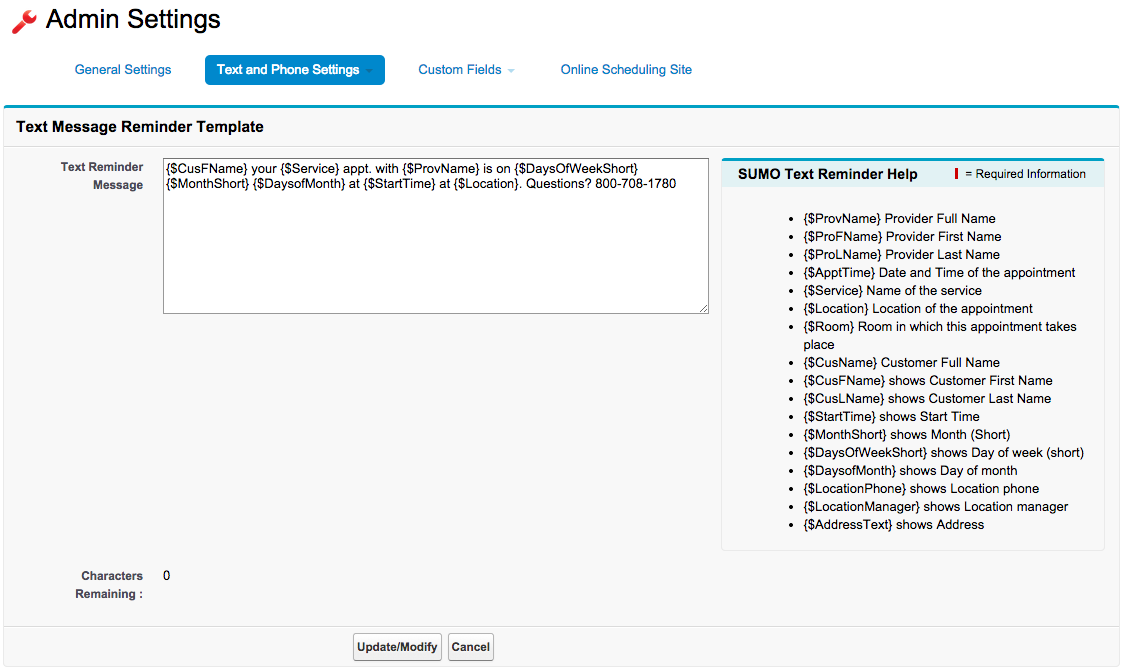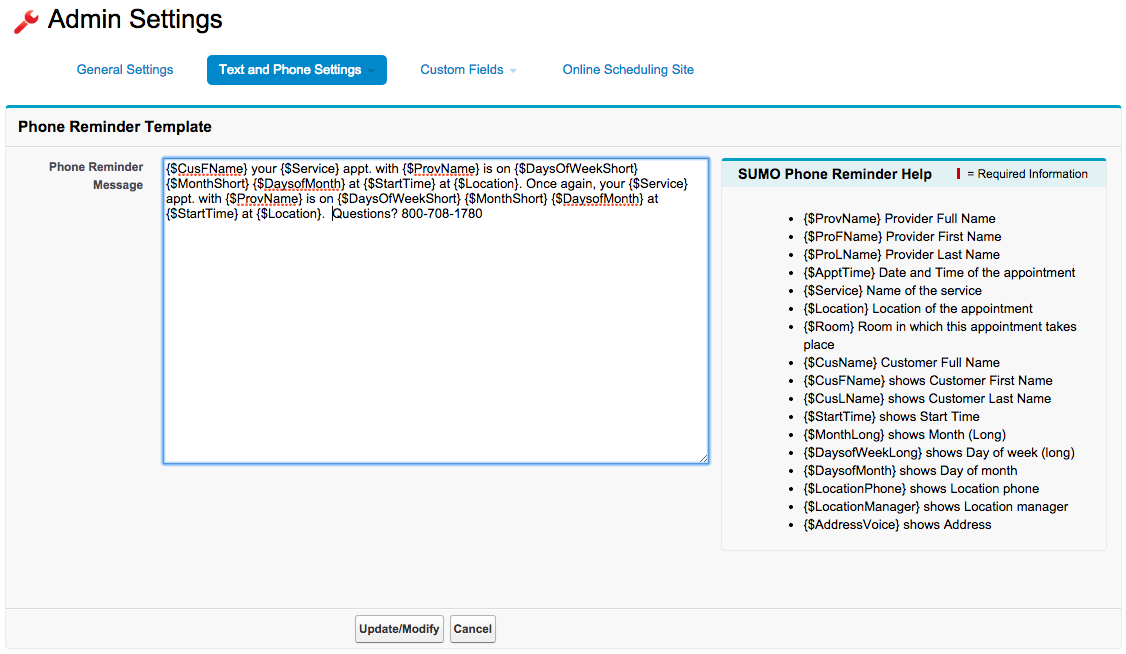Purchase Reminders First
First you must complete this step: How to Purchase Reminders.
Now you can access the Text/Voice Reminder templates by click the ‘+’ tab, aka All Tabs Tab, then click SUMO Settings. From the General Settings tab, click Text and Phone Settings, then either Text Notification Template or Voice Notification Template. See the two following sections for additional information.
Text Message Reminder Template
Just like setting up email templates, you will setup your Text Message Reminder template. You may use the fields on the right to merge in SUMO data into your text message template.
NOTE: You get a total of 160 characters per text, so watch the “Characters Remaining” field at the bottom.
Click to enlarge.
Phone Reminder Template
Just like setting up email & text templates, you will setup your Voice Message Reminder template. You may use the fields on the right to merge in SUMO data into your voice reminder template.
- You are charged per minute for your voice reminder, so it is generally best practice to keep the voice reminder short and simple to keep it under 1 minute.
- You should set an appointment with an email, text message, and voice reminder with a 1-day reminder to test this before using it, as it’s important to make sure the result is as you expected.
Click to enlarge.