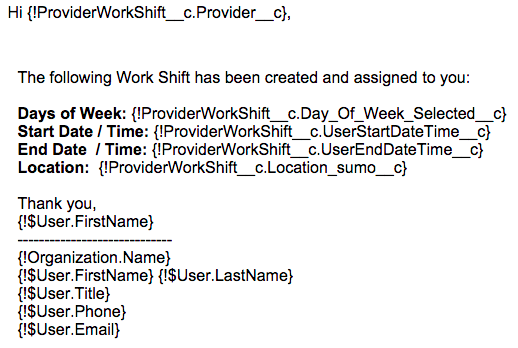About
When you create, edit, re-assign, or inactivate a work shift, SUMO will prompt you to automatically send an email letting the provider know of the changes.
Can you modify these email templates?
Absolutely. You can change the graphical header and footer to match your brand. You can change the text in the email template. You can insert new merge fields. You have lots of options.
Where are the email templates?
The email templates are found at:
- Click on your name in the top right corner.
- Click on Setup.
- Click on Administration Setup > Communication Templates > Email Templates > SUMO Email Templates
- Scroll down to the bottom and look for 5 email templates starting with “Work Shift…”
What is the name and purpose for each email template?
Work Shift New – Provider
When a work shift is created, send this to the provider.
Work Shift Modified – Provider
When a work shift is modified, send this to the provider.
Work Shift Re-Assignment – New Provider
When a work shift is re-assigned, send this to new provider.
Work Shift Re-Assignment – Existing Provider
When a work shift is re-assigned, send this to the existing provider.
Work Shift Activated – Provider
When a work shift is active, send this to the provider.
Work Shift Inactivated – Provider
When a work shift is inactive, send this to the provider.