New Contact
There are three types of “Contacts” pre-configured with SUMO:
- A “Customer” (prospect, client, patient, etc..)
- A business “Contact” (partner, employee, contractor, etc..)
- A “Provider” (someone in your organization offering a service that people will schedule with)
Creating a New “Customer” Record
A customer record is simply a new contact record, with the record-type = “Customer”.
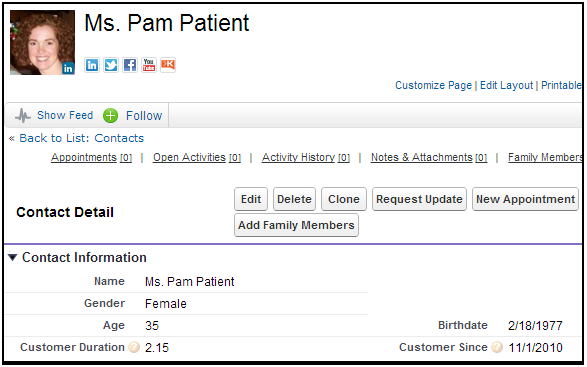
There are several ways to create a New Customer contact record. The most popular method is to use the Quick-Create button on the Calendar.
- Click on the “Calendar” tab.
- Click on the “SUMO Quick-Create” button.
- Choose the “New Customer” option.
- Choose the “Customer” record-type.
- Fill out the Customer Contact record and make sure to check the “Is Person Account” checkbox.
- Save the new Customer Contact record.
Creating a New Business “Contact” Record
A business contact record is simply a new contact record, with the record-type = “Contact”.
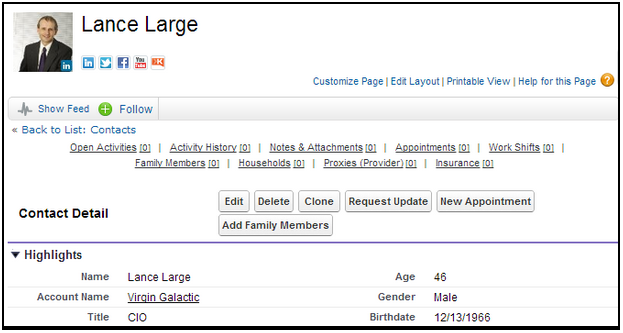
There are several ways to create a New Business Contact record. The most popular method is to simply click on the Contact tab, and then click on the “New” button.
- Click on the “Contact” tab.
- Click on the “New” button.
- Choose the “Contact” record-type.
- Fill out the Business Contact record,
- IMPORTANT: If this business contact is associated with an account, make sure to fill in the Account Name field. If the business contact is not associated with a company, then make sure you check the “Is Person Account” checkbox.
- Save the new business contact record.
Creating a New “Provider” Contact Record
You may also click on the “Contact” tab, and then the “New” button to create a new contact with the “Provider” record-type. However, creating a new provider requires several additional steps and is therefore managed by the SUMO Administrator.
Edit a Contact
You may edit a contact record by searching for the contact and clicking edit.
Delete a Contact
You may delete a contact record by searching for the contact and clicking delete.
