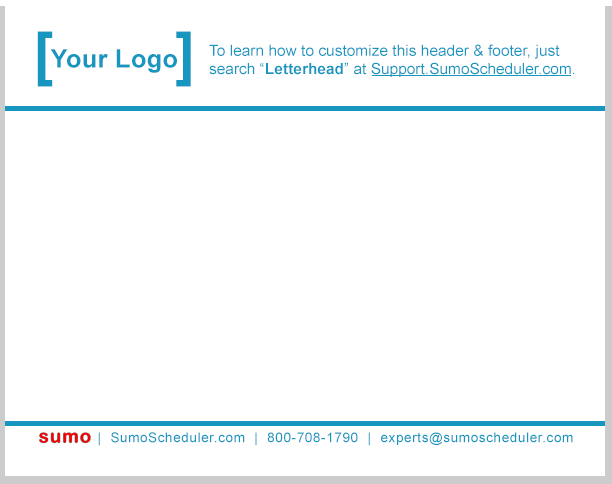SUMO comes with the following header & footer, which is used for all of the automated email appointment messages (appointment reminder, appointment modified, appointment canceled, and more). It’s important to update the header & footer to match your own company look and feel.
- On the far right of the top nav menu, click +.
- Scroll down and click on “Documents”.
- Choose the “SUMO Documents” folder and click GO.
- Click the document titled “SUMO Letterhead Header”.
- Click the “Replace Document” button at the top. The Header image size is 600 x 105 and the standard JPG or PNG file format should work fine.
You may repeat the same steps above, but choose the “SUMO Letterhead Footer” to replace the footer. The Footer image size is 600 x 28, but you can increase the height if you wish.
Click to enlarge.
You may also consult these instructions for more information.
NOTE: If you would like the email signature in the standard email templates to populate fully, you will need to make sure the fields on the user license, such as “Title”, “Phone”, etc… are populated. Learn how to edit a user here to update these fields.