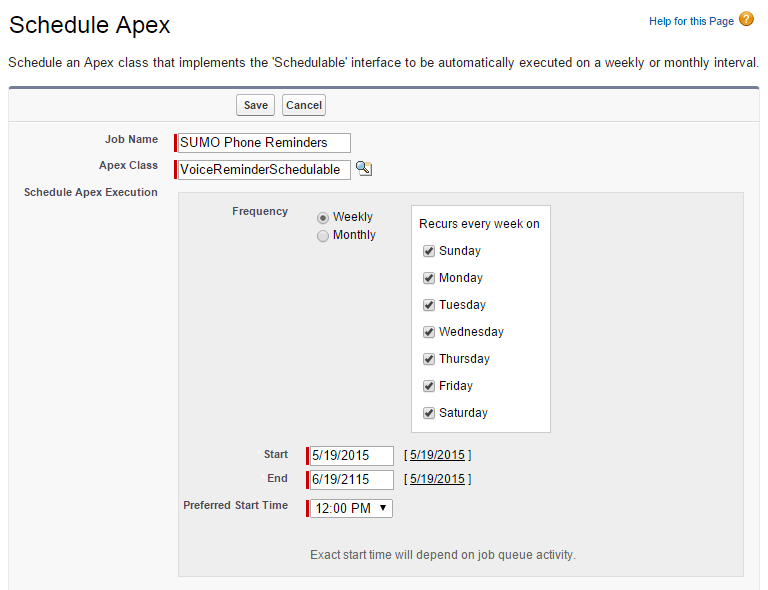Prior to Scheduling Text & Phone Reminders
Before scheduling Text & Phone Reminders to be sent to your customers regarding the appointments with your staff, please ensure that you have updated the templates to be used when calling or texting them to ensure appropriate verbiage and merged information is going to be sent to them. The instructions for setting the templates can be found at the following link.
Setup Text & Phone Reminder Templates
Scheduling Text -OR- Phone Reminders via Scheduling the Apex Batch Process
Once you’ve purchased reminders, and setup templates, you can scheduled them to be sent at a specific time of day. Follow the steps below to schedule the phone and/or text reminders.
- Log in to SUMO and go into Setup (Click Setup in the top right corner -OR- Click your name / Admin User in the top right, then click Setup)
- Within the left hand side navigation panel under Build, or App Setup, expand Develop. Under Develop click Apex Classes.
- On the Apex Classes page click the Schedule Apex button.
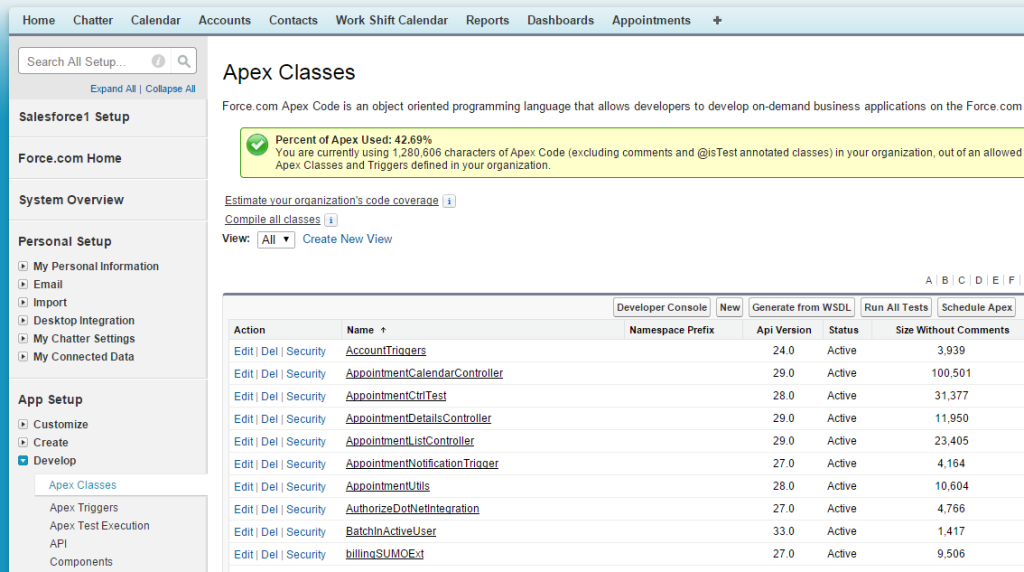
- In Job Name type either Phone Reminders -OR- Text Reminders
- In Apex Class select VoiceReminderSchedulable -OR- TextMessageSchedulable
- Leave Weekly selected next to Frequency
- Select each day of the week under Recurs every week on
- Leave the Start date as it is (it should be today’s date)
- Set the End date to the same day, but change the year to 2115
- Select your Preferred Start Time, then click Save!
NOTE: Please ensure you’re respective of your customers when selecting the start time. If you are on the east coast, selecting 9 AM may sound appropriate however if you have PST customers; 6 AM is probably too early to receive a reminder in regards to your dentist appointment.