The SUMO Calendar has two modes: Bin Mode and Default Mode. You may switch between these modes in SUMO Personal Settings.
Advantages of Bin Mode
- Bin Mode allows you to save collections of providers and/or rooms called “Bins”.
- Bin Mode includes an Advanced Search feature that allows you to search across a large database of providers, based on various filters. You may search for providers who are within X miles of a zip code or location, who speak a certain language, or just about any attribute.
- Bin Mode allows you to see rooms.
- Bin Mode can not load a new location with a click of the mouse (it requires typing in a new Bin Name and loading it) -and- Bin Mode can not exceed 15 people in a bin (view). Use Default Mode for these features.
The Bin
The Bin is a group of providers and/or rooms, which can be saved and loaded anytime. Examples of Bins that people save are:
- by Location — A bin of providers and rooms at your location, for example, named “Chicago”.
- by Provider Specialty — A bin of providers, for example named “Chiropractors”
- for Rooms — A bin of all rooms, for example, named “Rooms List”.
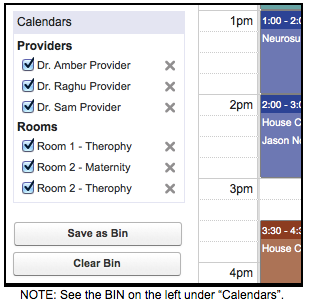
Using the Bin
The Scheduler may turn on and off each calendar by clicking on the checkbox on the far left. Each calendar may also be removed from the bin by clicking on the X to the right.
Save as Bin
The “Save as Bin” button will save all of the providers and rooms you have in the bin currently. Give the bin a name and save. Then you can “Clear Bin” and recall the bin you just saved by typing its name into the Calendar Search box.
Clear Bin
The “Clear Bin” button resets the calendar by removing all of the providers and rooms, leaving you with an empty calendar. No appointments are deleted, this simply removes any calendars from your view so you may use Calendar Search to load a new bin.
A Bin is a saved group of providers and/or rooms on the calendar, which makes it easy for a Scheduler to schedule across multiple groups, locations, and rooms. The Scheduler or SUMO Administrator is responsible for the following business processes.
New Bin
There are several ways to create a New Bin. The most popular method is on the Calendar Tab.
- Click on the “Calendar” tab.
- Click on “Clear the Bin” to reset the calendar.
- Use the Calendar Search box to load provider and room calendars.
- Click “Save as Bin” to save the new bin record.
You may also click on the “Bin” tab, and then the “New” button to create a new Bin.
Edit Bin
There are several ways to edit a bin. The most popular is on the Calendar Tab.
- Click on the “Calendar” tab.
- Enter the name of the Bin into the Calendar Search box.
- Click “Edit” next to the bin name.
- Edit the Bin record.
- Save the updated Bin record.
You may also edit a bin record by searching for the bin and clicking edit, or by clicking on the “Bin” tab, finding the Bin, and clicking “Edit”.
Delete Bin
To delete a Bin record. search for the Bin and click delete.
NOTE: Deleted records will remain in the recycle bin for 15 days or until emptied.
Calendar Search
The Calendar Search is where you load calendars. You may type the name of a Provider or Room to quickly search and load the calendar. You may also load a group of calendars by typing the name of a saved Bin into the Calendar Search.
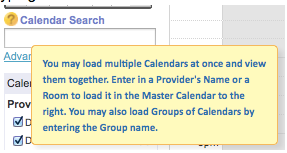
Advanced Search
The Advanced Search is where you search SUMO for Providers, Customers, Contacts, and Locations. You may use the advanced search to:
- Find a provider by specialty, language spoken, location, proximity to customer, and any custom attribute to define.
- Find a customer by any custom attribute to define.
- Find a contact by any custom attribute to define.
- Find a location by proximity to customer, or any custom attribute to define.
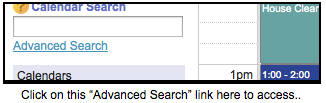
IMPORTANT: See Global Settings “Custom Fields” to learn how to add custom attributes to custom search.
How to Turn-On Bin Mode
- Click on SUMO Personal Settings. If you do not see this, on the far right of the tab menu, click on the +. Then scroll down and click on SUMO Personal Settings.
- On the General Settings tab look for the Calendar Mode setting.
